| ||||
VoiceNote II - Speech to text
Typing with your voice and speech recognition. Simple and functional notepad.
프 로그램 설치 후 실행하시면 화면 우측 상단에 app이 추가된걸 확인 하실 수 있습니다.
실 행해 보면 아래와 같은 창이 뜹니다.
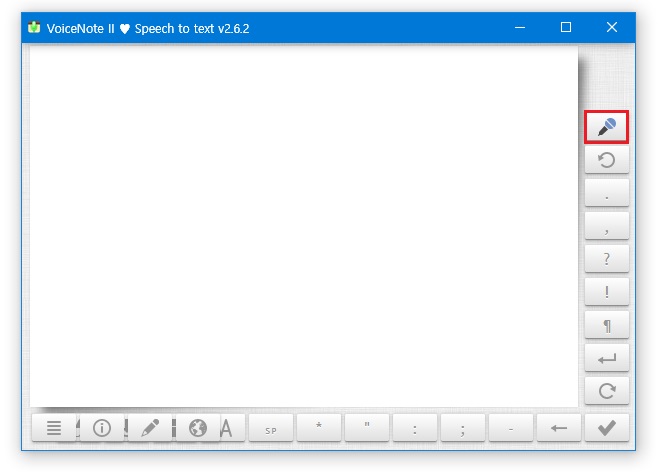
크롬확장 : VoiceNote Ⅱ
마 이크로 말을 하거나 또는 원하는 영상을 재생한 후 마이크 아이콘을 클릭하시면 자동으로 타이핑되어 보여집니다.
구 글사용자라면 쉽게 사용하실 수 있습니다.
구 글 문서로 이동합니다.
화 면 우측상단의 점박스를 클릭하신 후 문서를 선택하세요.
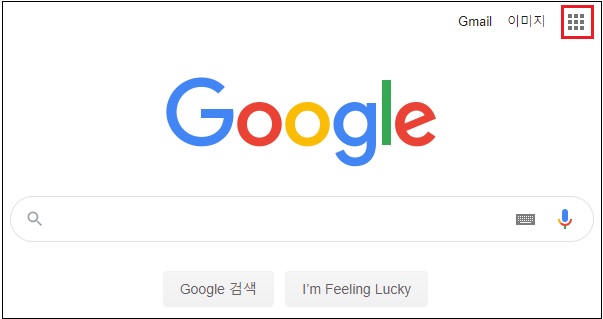
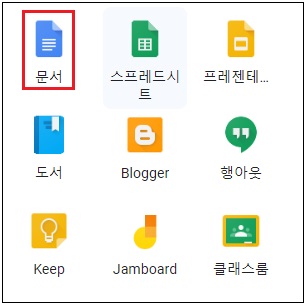
새 로운 문서를 "+"를 클릭한 후 도구에서 [음성입력]을 선택합니다.

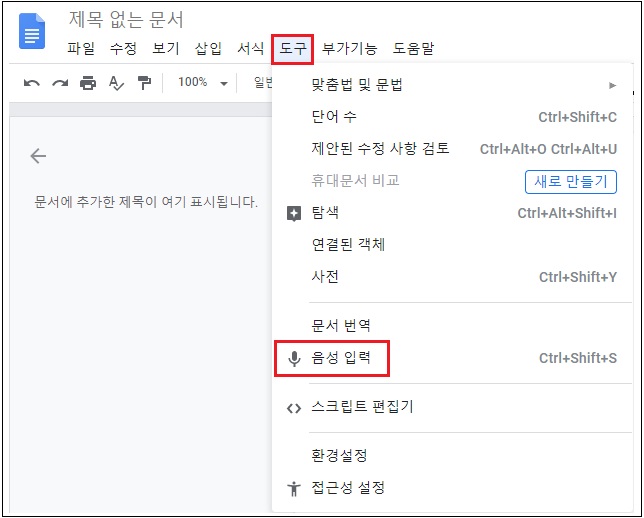
원 하는 영상을 재생 후 구글문서의 마이크아이콘을 클릭하시면 됩니다.
pc음성 세팅방법 (컴퓨터소리를 컴퓨터에서 인식하게 하는 방법)
윈도우 좌측하단의 스피커모양에서 설정하셔도 되지만 조금씩 다를 수 있으니 기본으로 설명 하겠습니다.
윈도우(로고) 시작키를 누른 후 톱니바퀴(설정) 모양을 클릭하세요.
이후 소리를 선택하세요.


창 이뜨면 우측의 [사운드 제어판]을 클릭하세요.
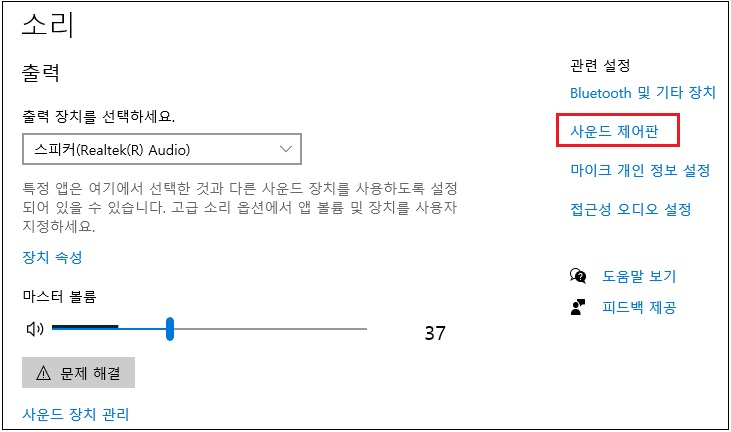
[녹 음] --> [스테레오믹스] --> [속성] 을 클릭하세요
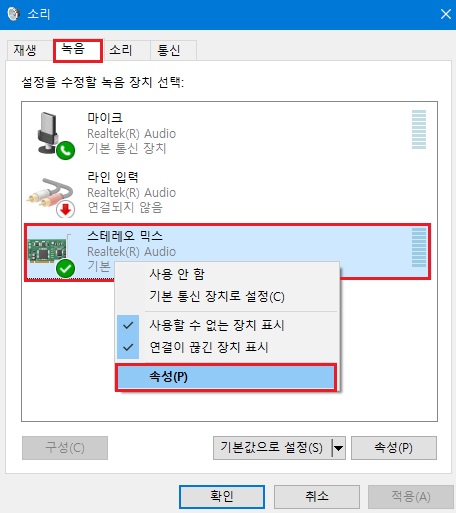
[수 신대기]에서 스피커 선택 후 [이 장치로 듣기]를 체크하세요
[적 용]을 누른시면 세팅이 완료 됩니다.


댓글 없음:
댓글 쓰기